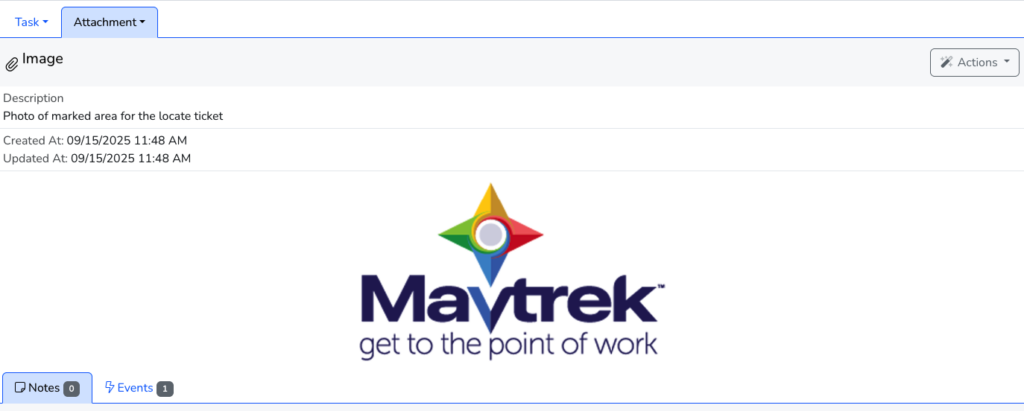An Attachment can be added to a record by clicking Add Attachment from the Actions menu for the record:
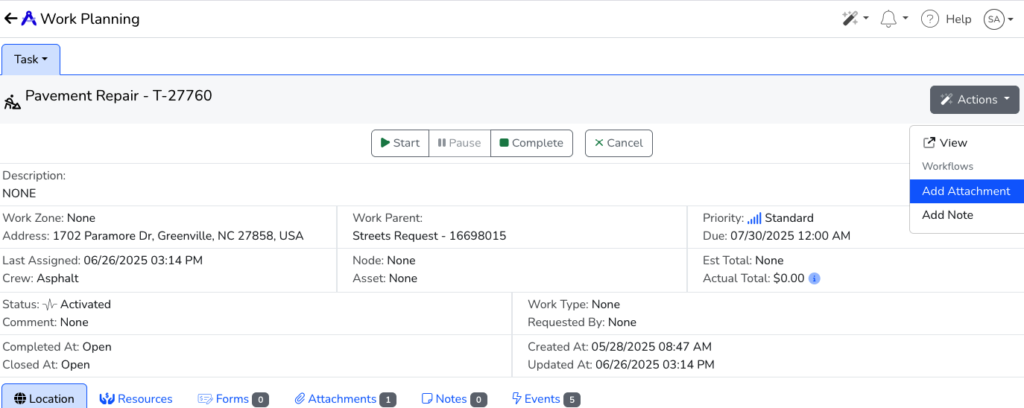
After clicking Add Attachment, a dialog box will appear to add a Description (optional) and choose the file to upload by clicking Choose File. Once complete, click the Run Workflow button to upload:
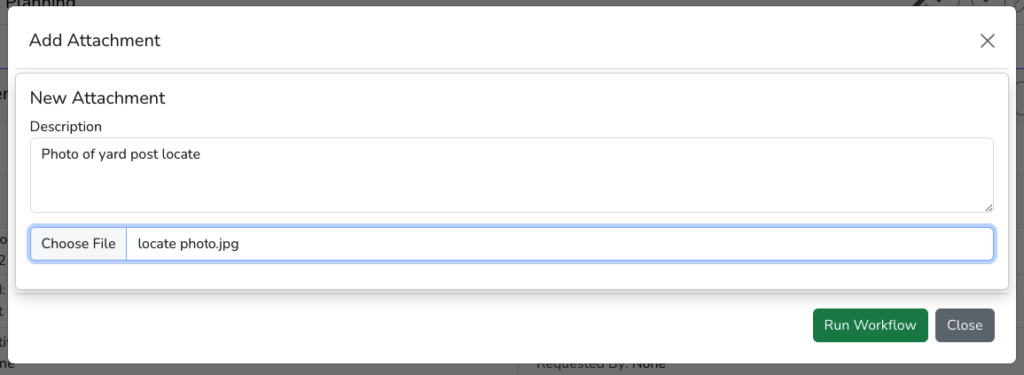
After completing the workflow, the attachment is stored in Mavtrek and available by clicking the Attachments child record tab:
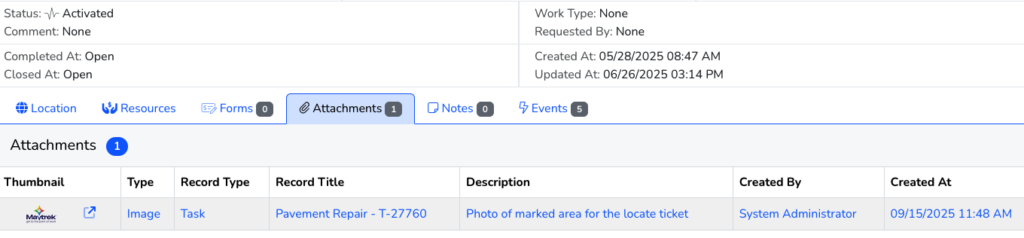
If you click the record you can view the Attachment record, the related information and the Attached file: