Overview
App Scenes are configurable views within an App that allow users to receive, plan, organize, visualize, and complete work efficiently. Each App Scene presents data in a structured format, tailored to specific workflows, and provides interactive tools for managing records.
Relationship Between Apps, App Scenes, Layers and Widgets
- An App serves as the top-level container that holds multiple App Scenes, providing users with a unified workspace.
- Each App Scene functions as a distinct view within the App, presenting data in different formats such as grids, maps, calendars, or dashboards.
- Layers relate to Grid, Map, and Calendar Scenes and represent specific datasets within each scene. These layers can be filtered, sorted, and interacted with based on the scene type.
- Widgets relate to Dashboard Scenes and replace layers as the primary data elements. They display key metrics, charts, and analytics, offering users a summarized view of important information
By configuring App Scenes within an App, users can tailor their workspace to match their operational needs, ensuring they have the right tools and data visualization methods to complete their work effectively.
Grid Scenes
The Grid Scene provides a structured, columnar view of records, allowing users to filter, sort, and customize displayed data through configurable filters and symbology. Additionally, column attributes can be enabled and reorganzied to customer the view. Multiple data layers are organized into tabs for easy navigation. Users can select one or more records to perform key actions such as assigning tasks, updating statuses, and managing parent-child relationships.
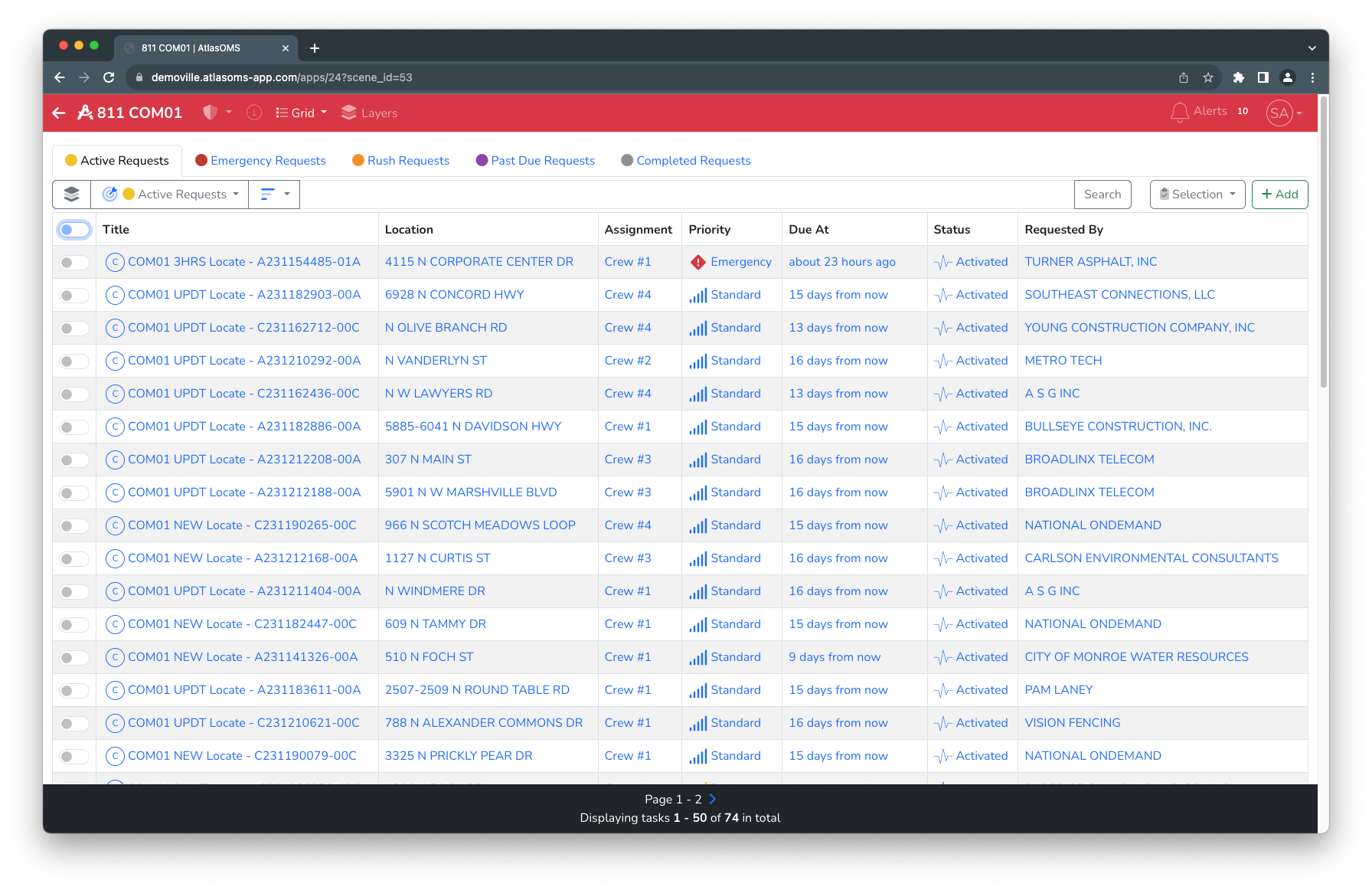
Map Scenes
The Map Scene offers a geospatial representation of data, with configurable filters and symbology to visually organize multiple layers. Layers are stacked hierarchically to enhance visualization, and users can interact with records by clicking on map points or selecting multiple locations using the selection tool. Common actions, such as assigning tasks and updating statuses, can be performed directly within the map interface.
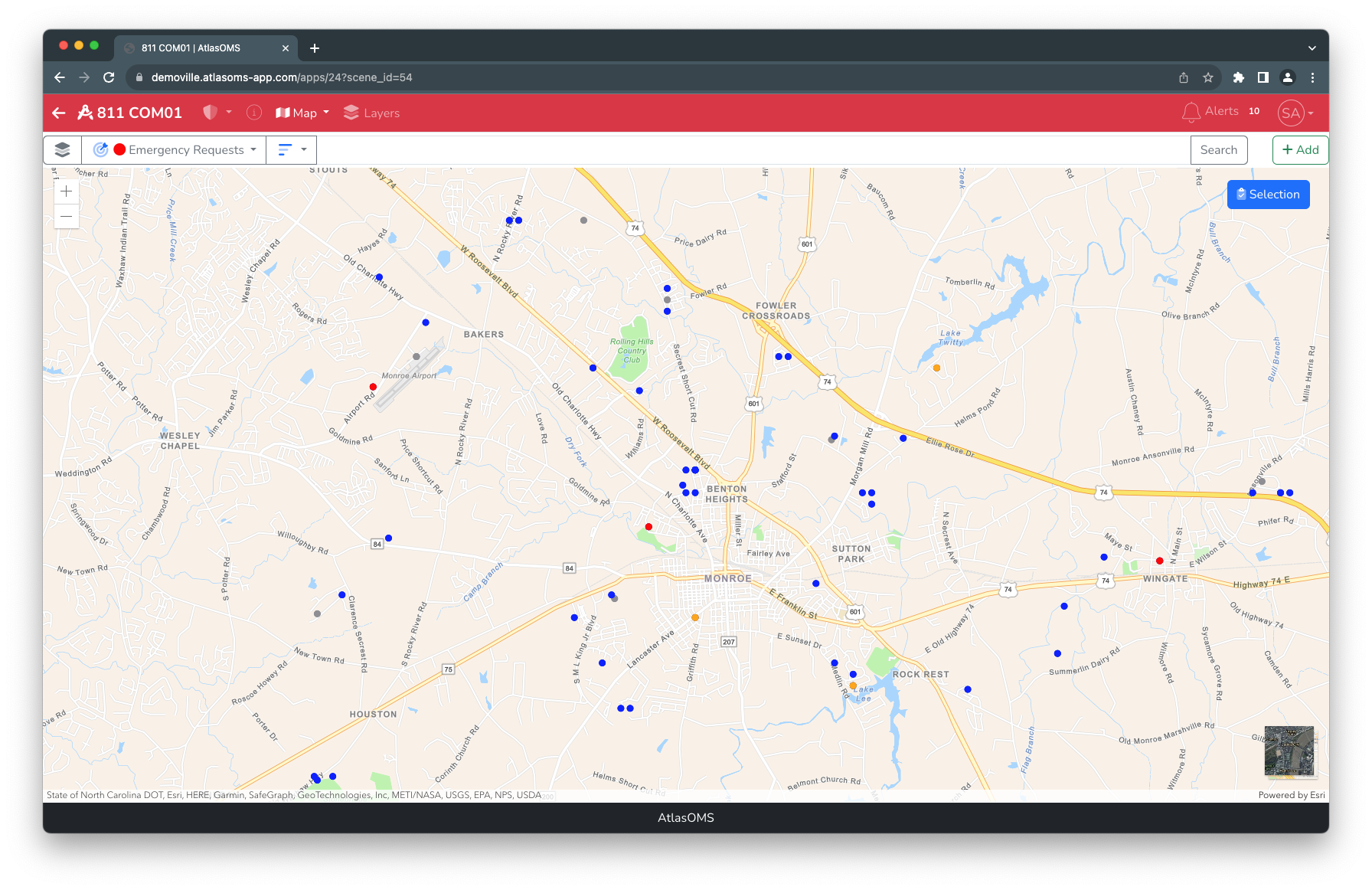
Calendar Scenes
The Calendar Scene displays records in a date-driven format, organizing entries based on due dates for clear scheduling and planning. Users can click on a calendar entry to access detailed record information, including parent and child relationships, and make updates as needed. This view is ideal for tracking deadlines and managing time-sensitive tasks.
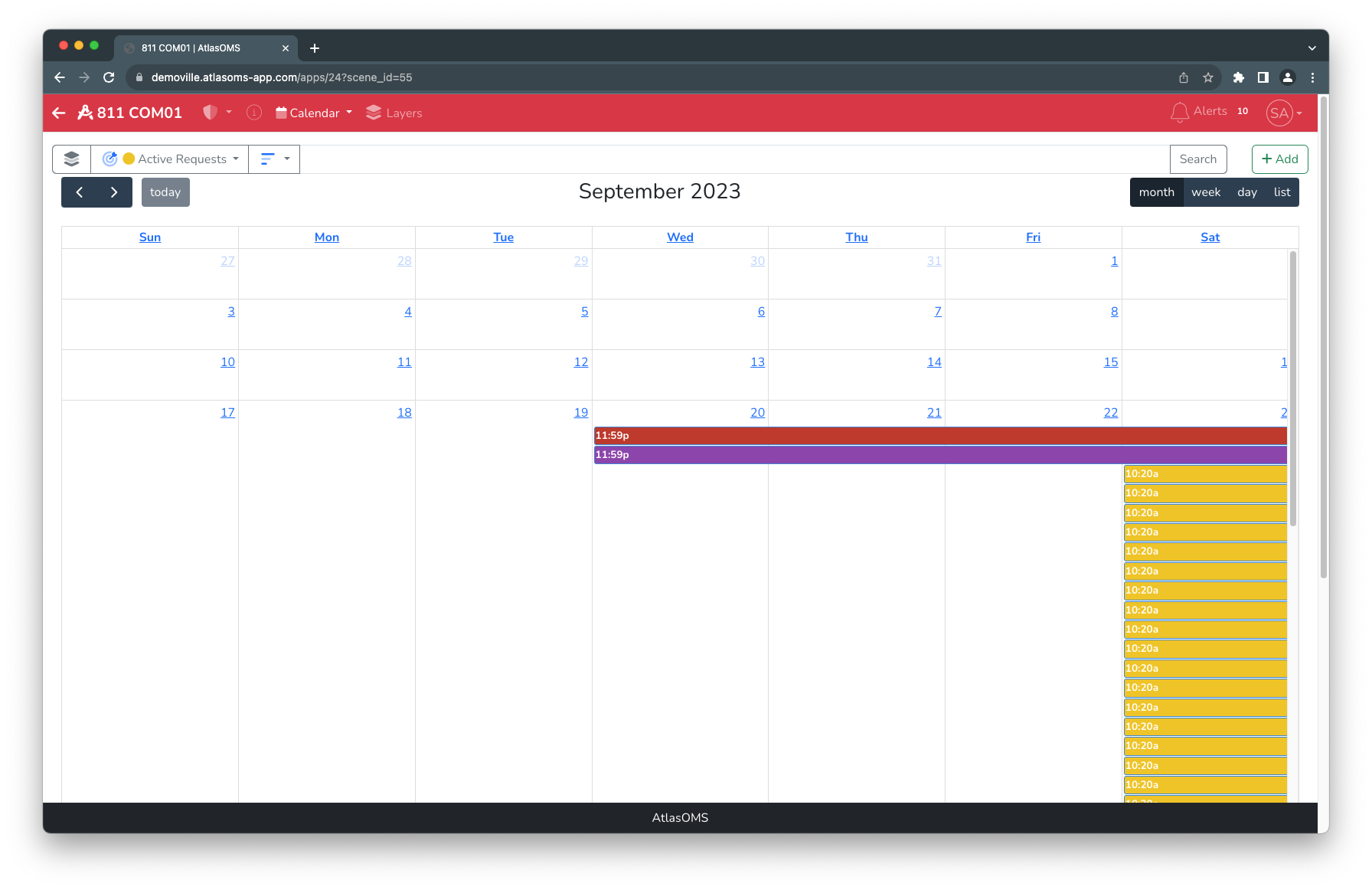
Dashboard Scenes
The Dashboard Scene provides an at-a-glance summary of key metrics and data through configurable widgets. Users can apply filters to refine displayed information and compare data across multiple record types, including Tasks, Work Orders, Work Requests, Projects, and Assets. This scene enables data-driven decision-making by presenting real-time insights in a visual format.
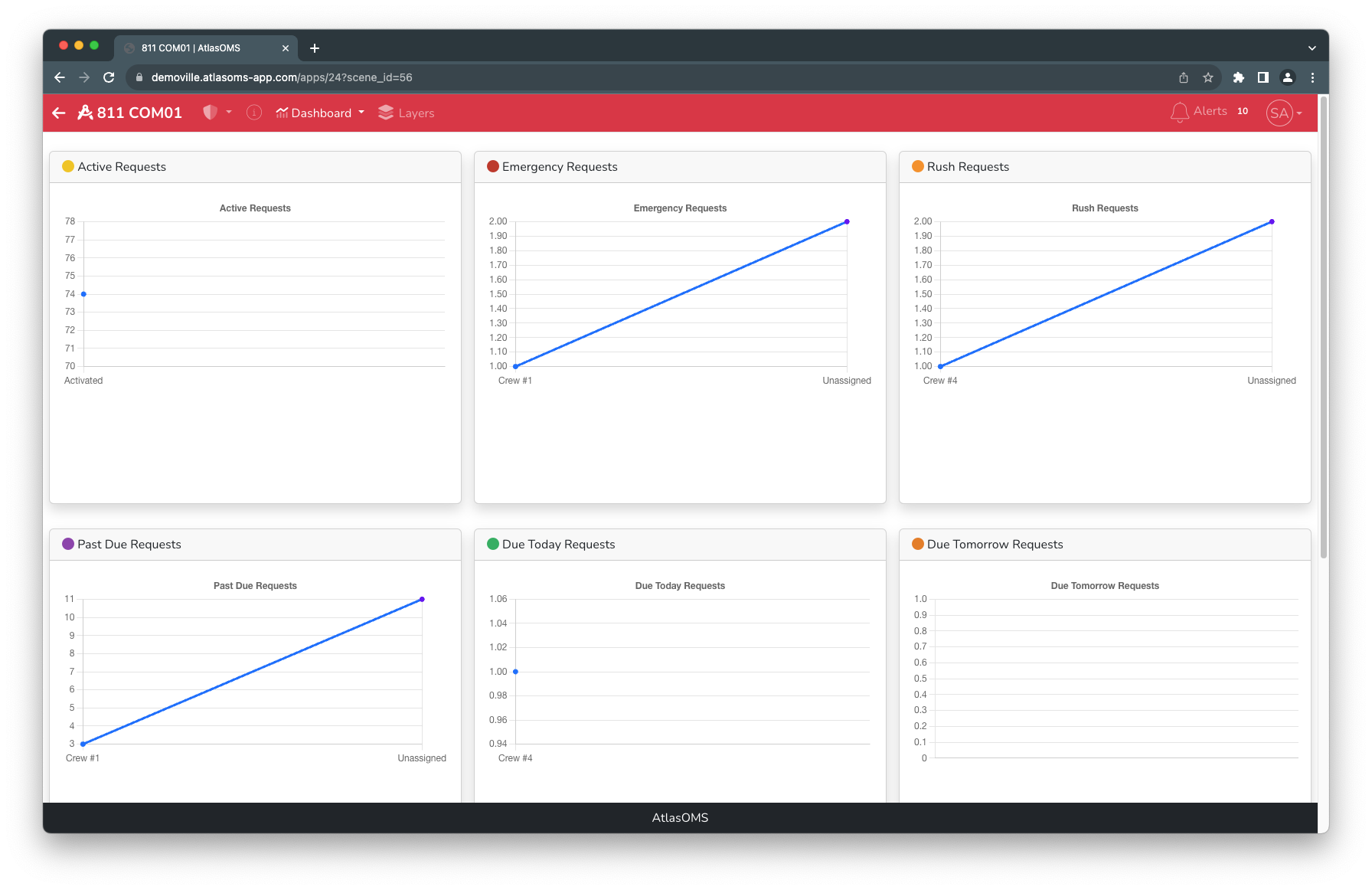
Wrapup
App Scenes provide a flexible and structured way to manage and visualize data within an App. Whether organizing records in a Grid Scene, visualizing spatial data in a Map Scene, tracking tasks by date in a Calendar Scene, or analyzing key metrics in a Dashboard Scene, each scene type is designed to support different aspects of planning and completing work. Layers enable interaction with data in Grid, Map, and Calendar Scenes, while Widgets in Dashboard Scenes provide insights through visual analytics. By configuring App Scenes effectively, users can optimize workflows and gain meaningful insights to improve productivity.
For more information, refer to the following resources:
- Apps Overview – How Apps function and their role in organizing App Scenes
- Layers Overview – How layers are used in Grid, Map, and Calendar Scenes
- Widgets Overview – How widgets are used to display key metrics and analytics