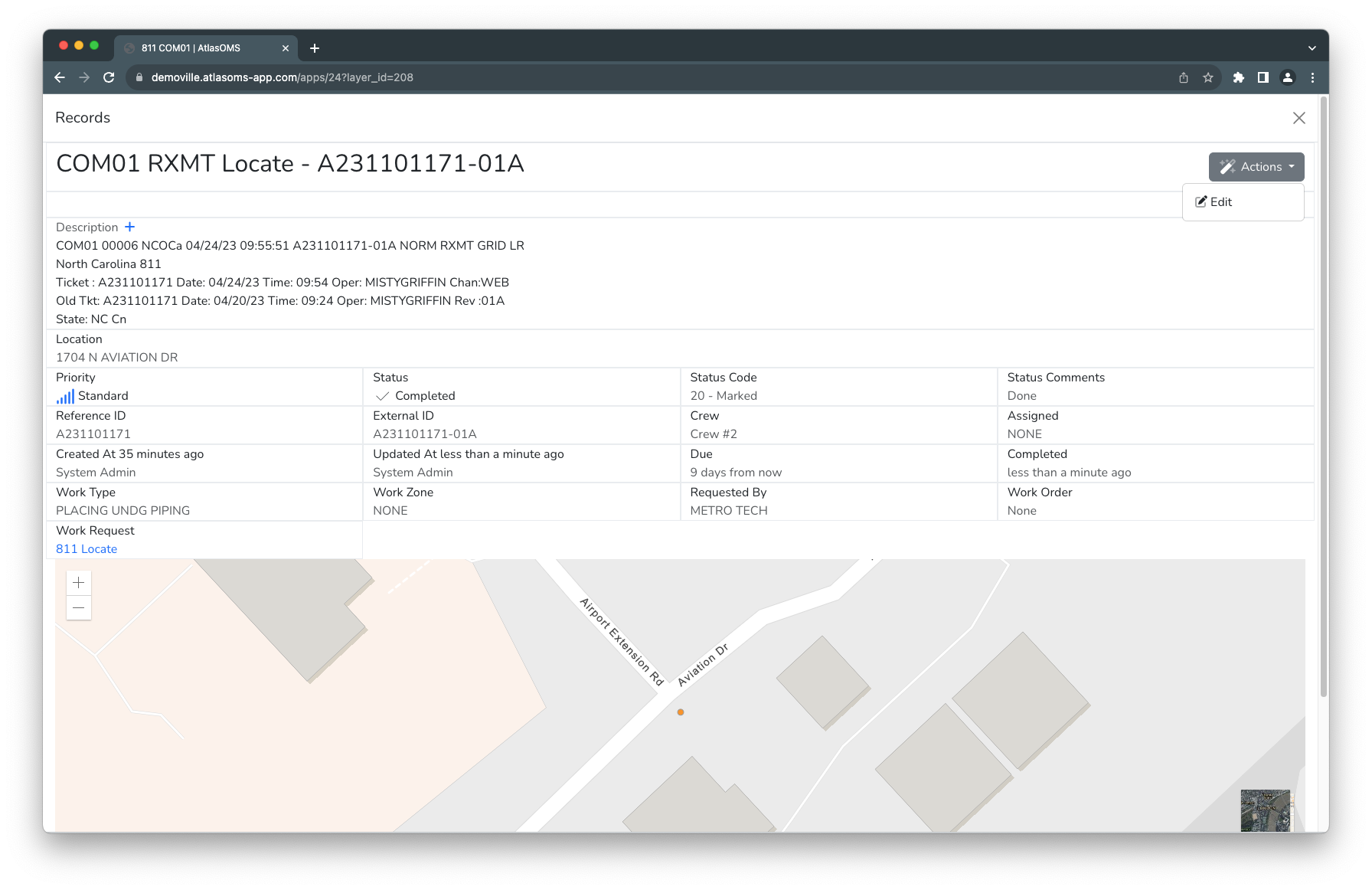After opening the detailed ticket view by clicking on a record in the Grid Scene layer the dialog will appear. The detail ticket information contains the original email ticket in the Description field, and other useful information in the fields below such as Priority, Status, Created At, and Due At. The quick action toolbar is above the ticket to enable quickly assigning a ticket and progressing tickets to next status including Closing the ticket. NOTE: In order to Complete a ticket you must Assign a user/crew.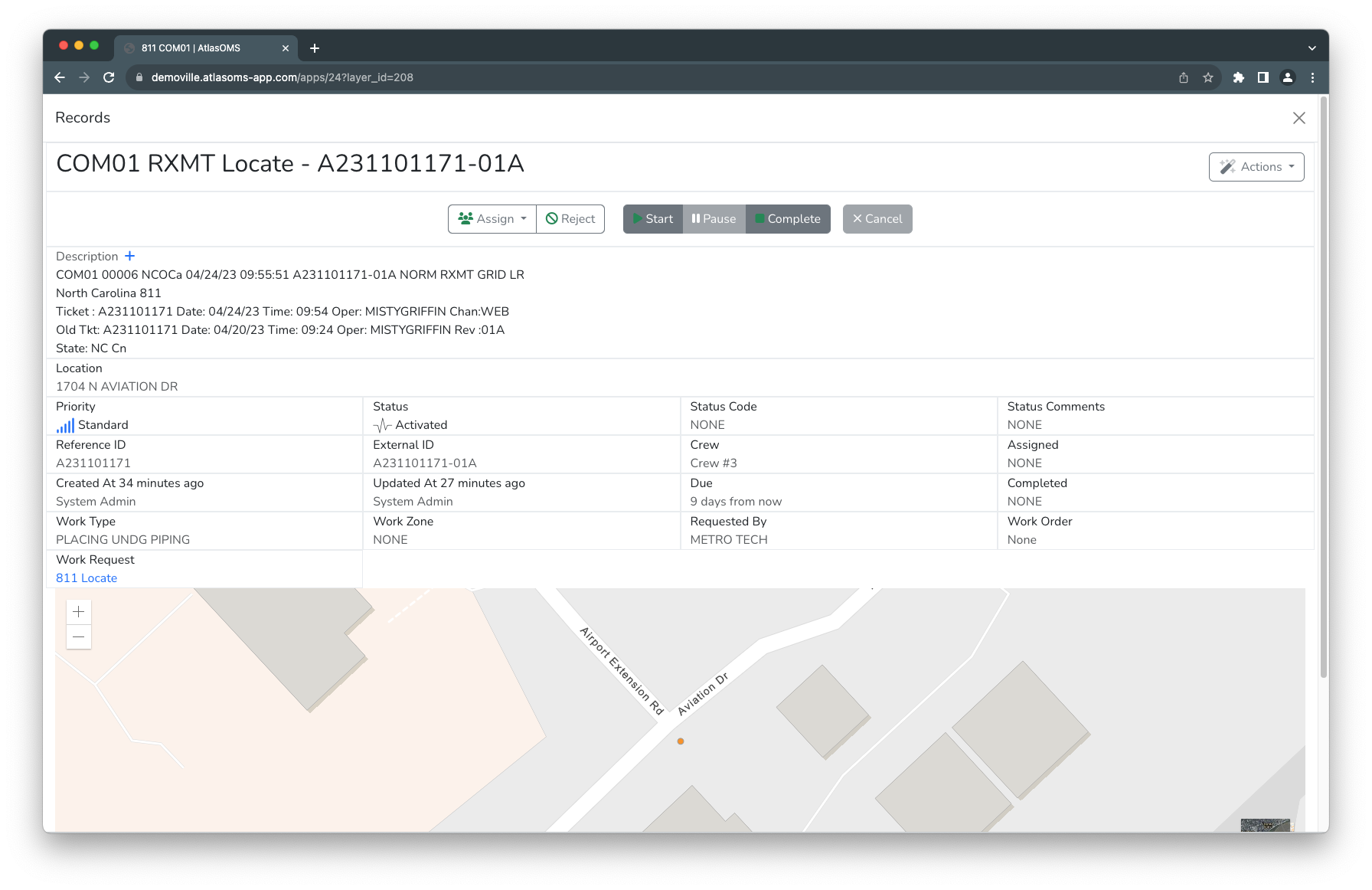
If a user/crew has been assigned to the task, the Complete button will be enabled in order to complete an 811 ticket and send back a response to 811. Click the Complete button to bring up the fields to enter a Status Code and Status Comment: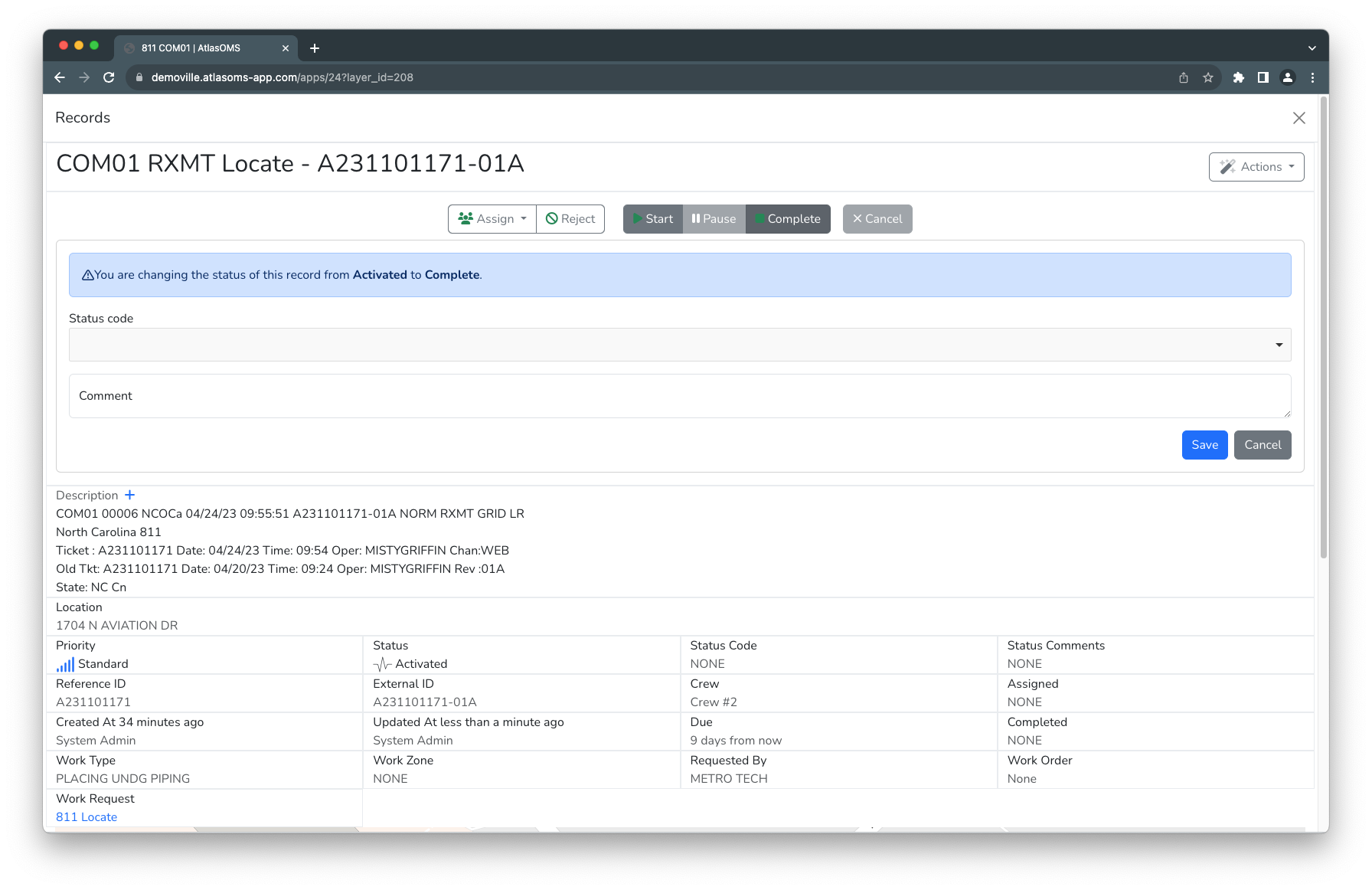
Select the status code from the dropdown menu to send back to 811, and enter an optional comment to send with the completion. After setting the data click the Save button to save the updates and send the response back to 811: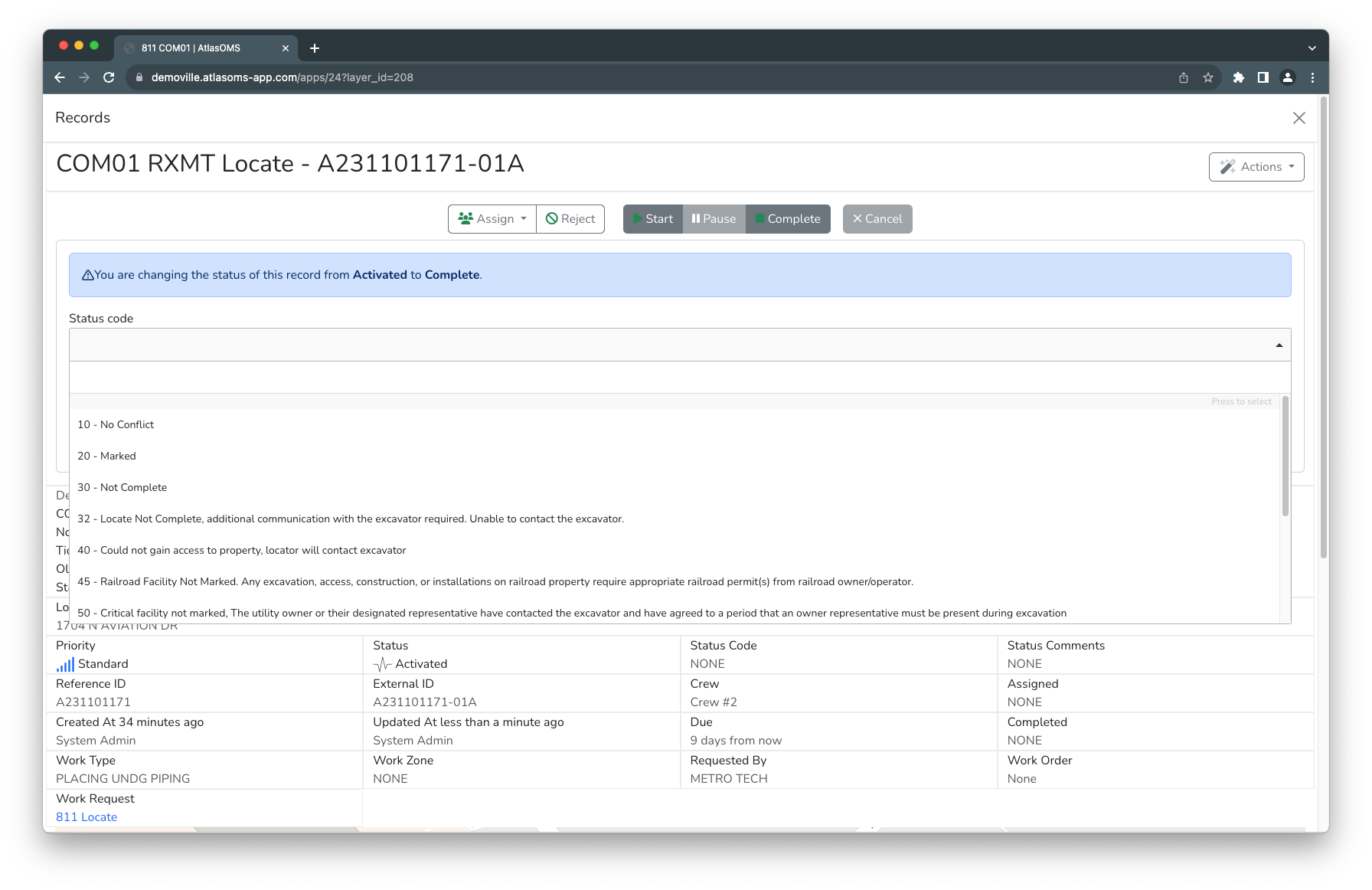
Once the ticket has been completed and sent back to 811 the ticket is Completed and the quick access toolbar is not available.
NOTE: A manager can re-open the ticket to resend a different code in the event of an improper response or mistake.