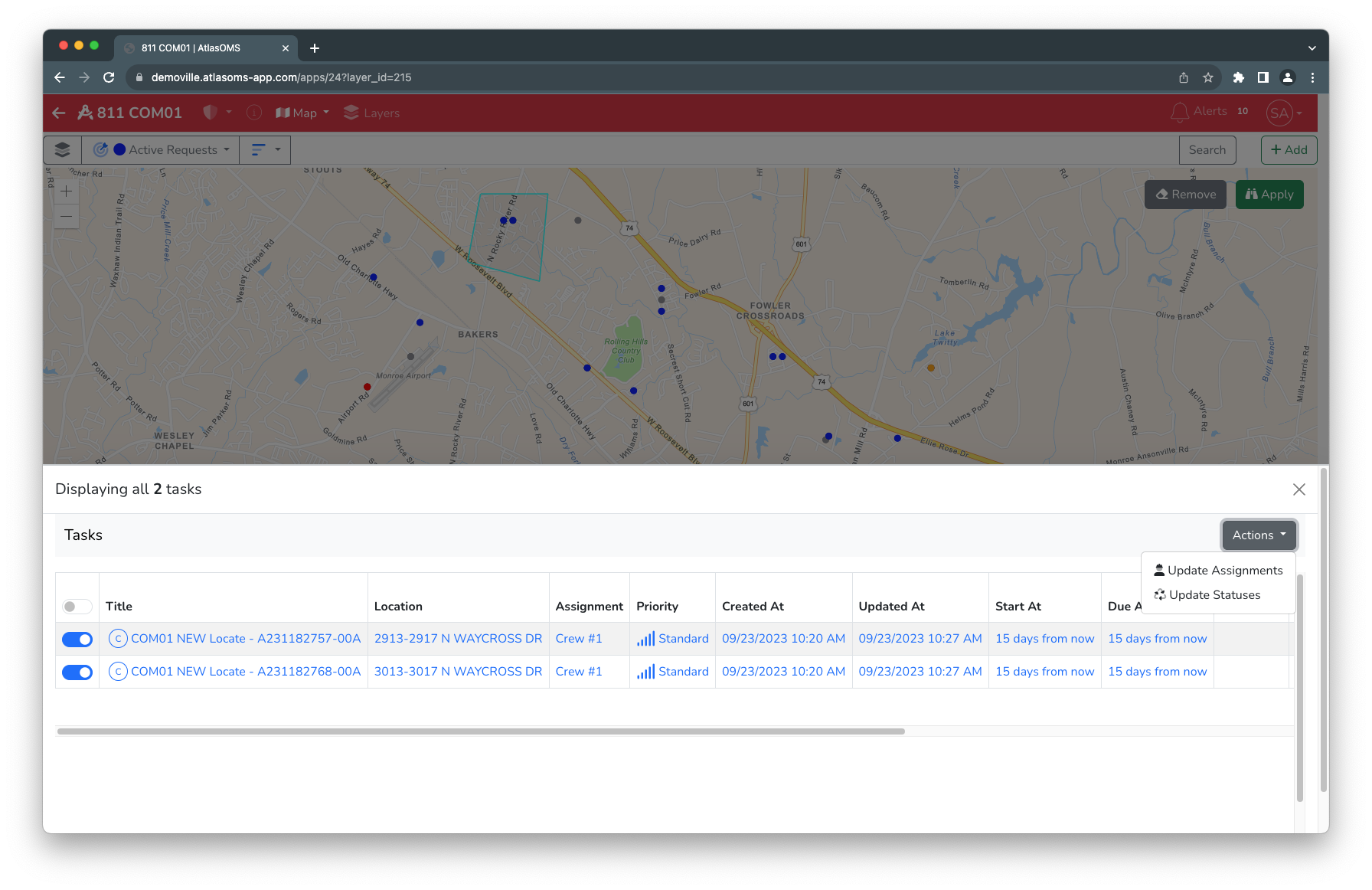When viewing a Map Scene you can select multiple points on the map and perform tasks on those records such as assigning to a person/crew, or changing the status of the record. Click on the Selection button in the top right to select multiple tickets.
NOTE: Only points on the visible layer will be selected. The visible layer is shown at the top left of the screen as a dropdown and symbology is shown that matches the map symbology.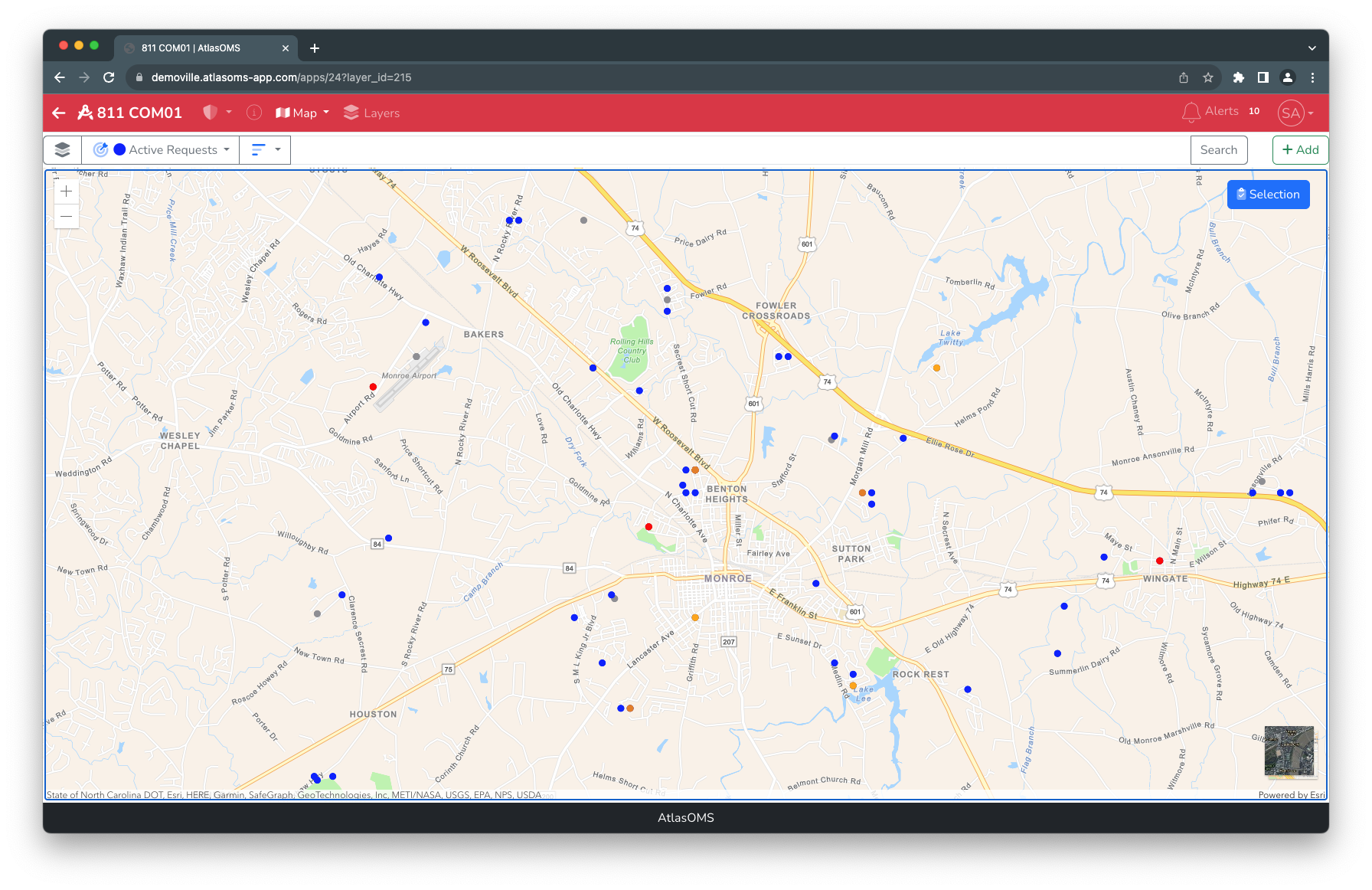
Once you have clicked the Selection button, the buttons at the top right change. The Remove button cancels selection, or removes the current selection. The Apply button will open a dialog from the bottom of the screen to perform work.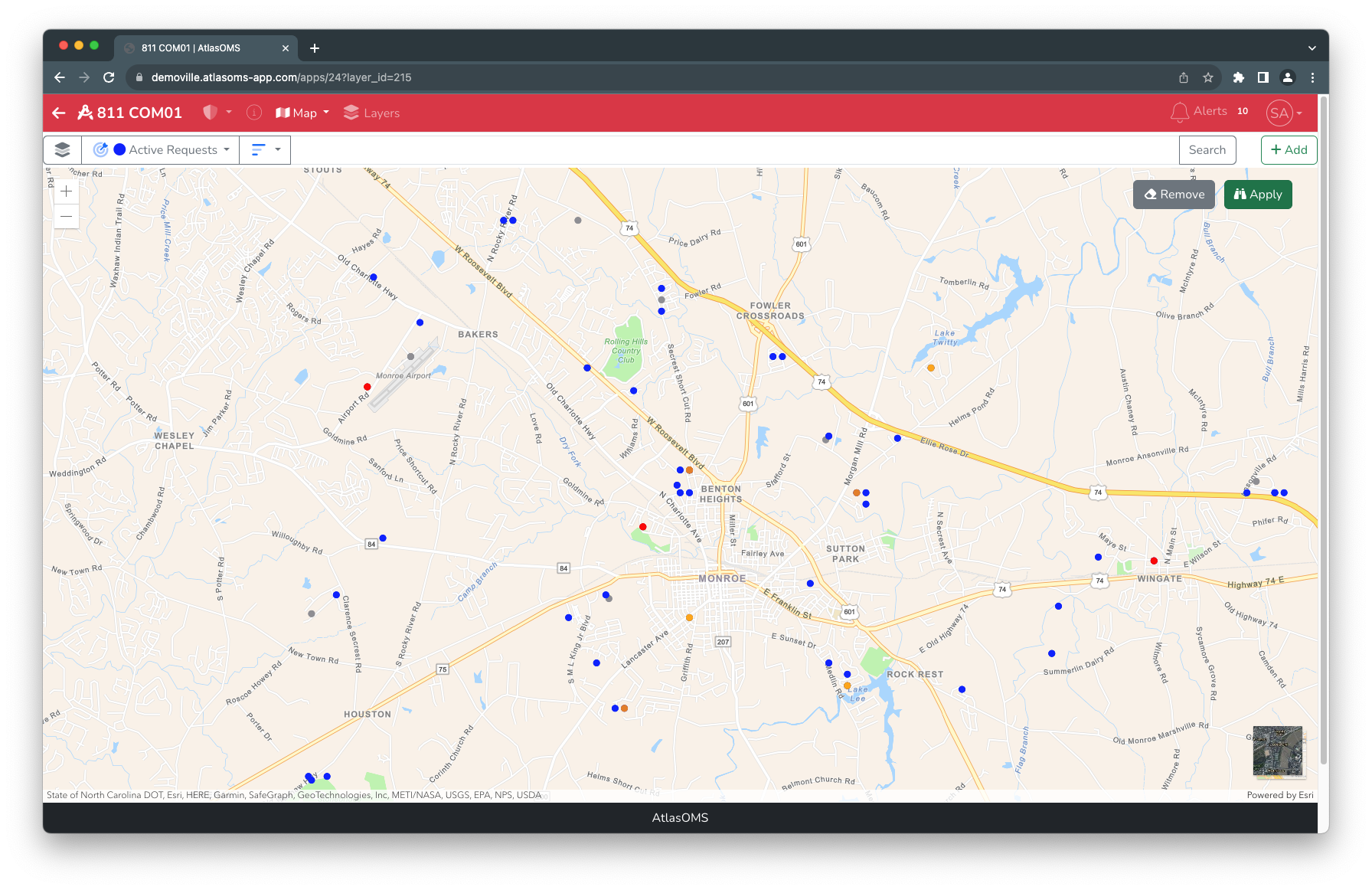
Once you have clicked selection, you can single-click multiple points on the map to “draw” a polygon around the points you would like. You will double-click the last point you want to select in order to complete the polygon.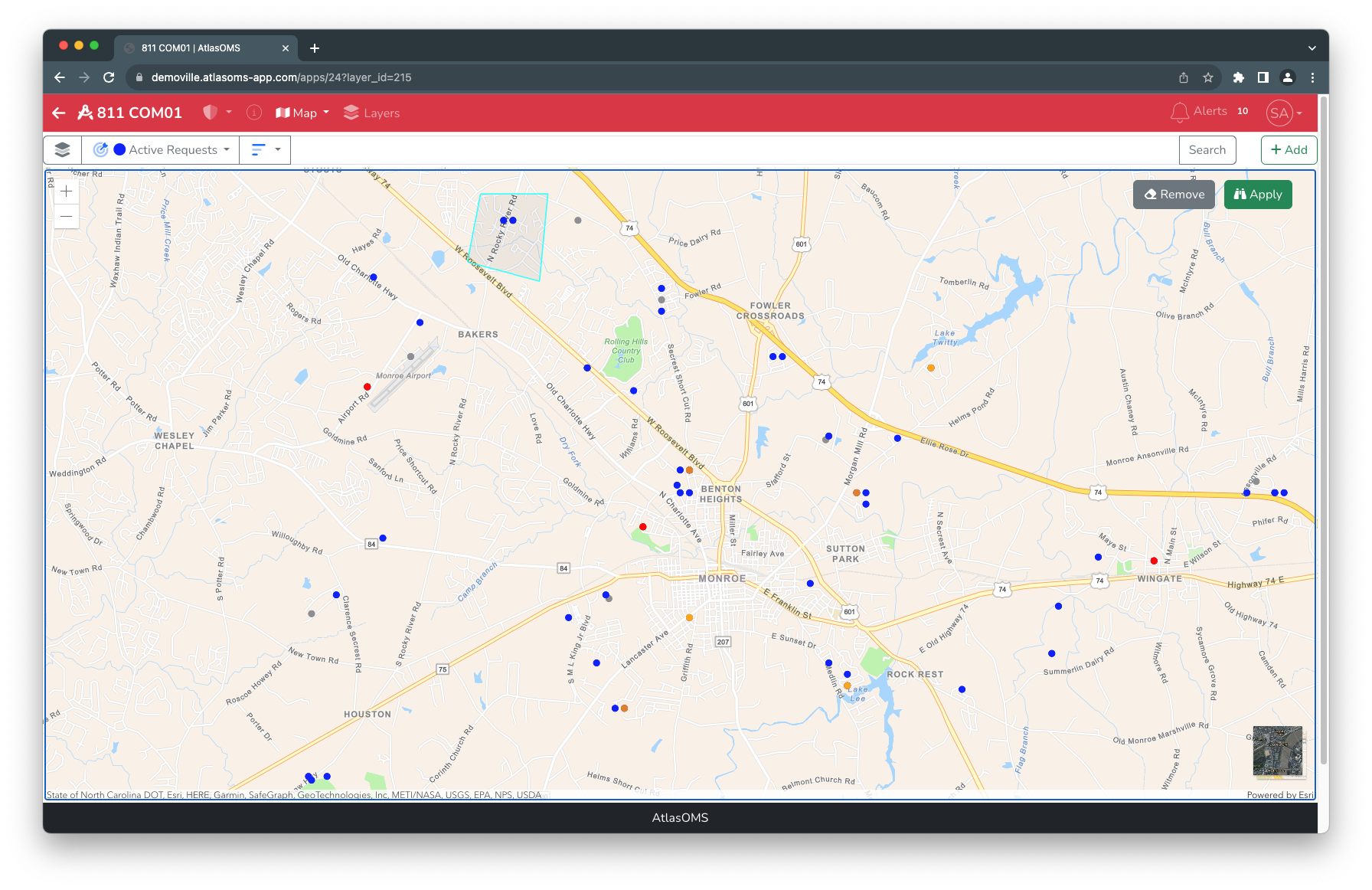
Click the Apply button to select all the points on the visible layer and open the dialog from the bottom of the screen to perform work on those records. The records are selected on the left side of the dialog with sliders, you can keep all selected or unselect a few to perform work only on a subset.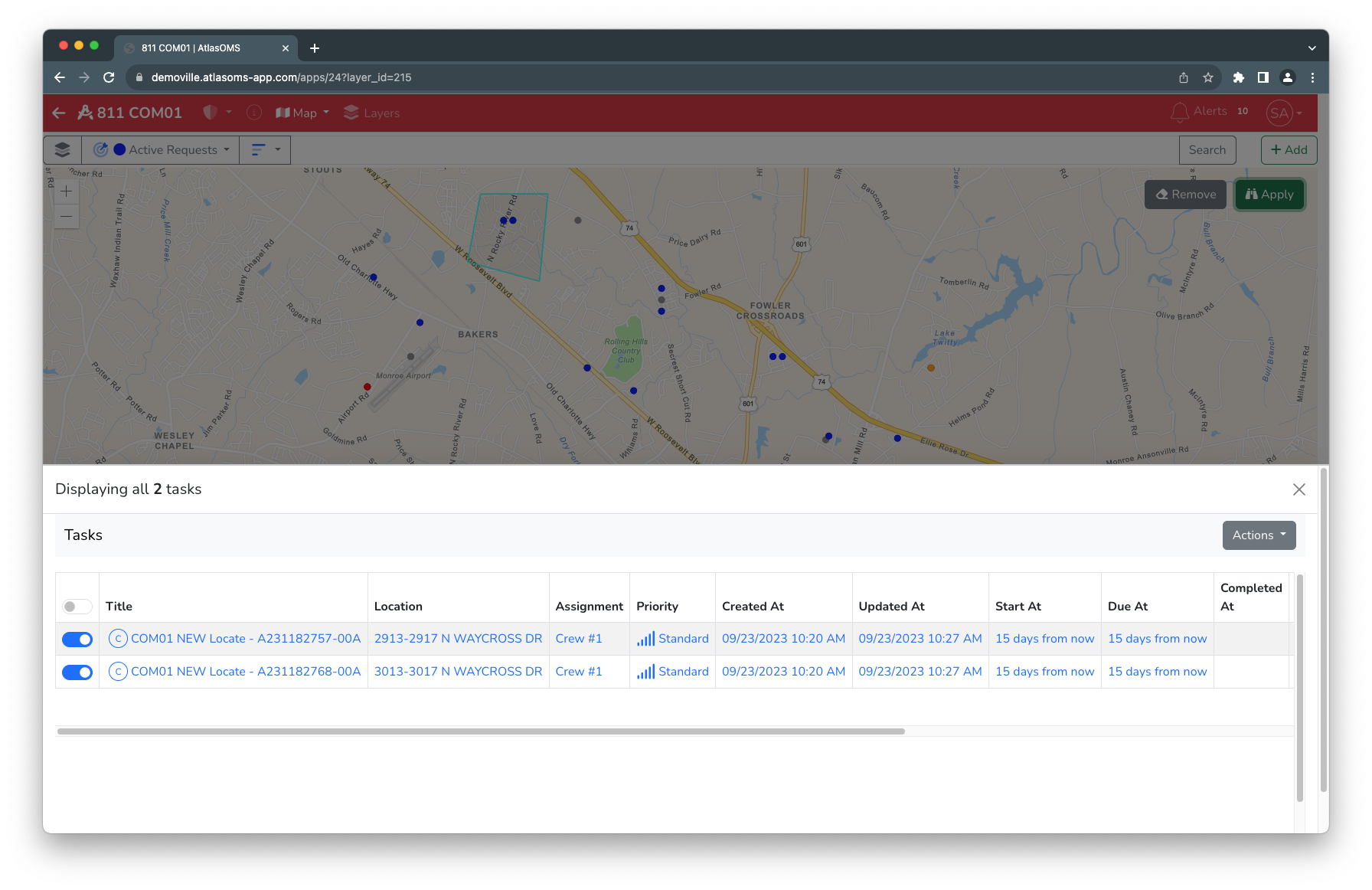
Clicking the Actions dropdown menu on the right of the dialog you can perform bulk actions on the selected record such as Update Assignments to assign the tasks to a user/crew. You can also Update Statuses to transition records to other statuses including Completed to send a response code to 811.